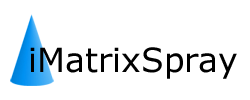home › Forums › iMatrixSpray Software › Setting a smaller spray area
- This topic has 2 replies, 3 voices, and was last updated 5 years, 6 months ago by
Markus Stoeckli.
-
AuthorPosts
-
May 9, 2016 at 2:06 pm #286
Riccardo Zecchi
ParticipantDear all,
recently I purchased the IMatrix Spray and I need this advice:
the spray area of the device is really wide, it fully covers a maldi plate!
This is great unless you are using expensive matrices or you just don’t want to waste a lot of matrix when you do a single deposition on a standard histology glass.I am sure there is a way to set a smaller deposition area, but since I am not really skilled with gcode, I would like to have some hint by you… which part of the code need to be modified?
thank you in advance,
RiccardoSeptember 27, 2016 at 7:23 am #291markus
ParticipantThis little tutorial explains on how you can modify the default spray script in the iMatrixSpray. Please be careful when doing so and make backups for all files before you modify them. If the iMatrixSpray should be rendered inoperable, you may download the original image (1.2 GB), unzip it and flash it to the SD card using WinDiskImager. So there is no risk of permanent damage…
Download the software WinSCP from https://winscp.net to the same computer where you are connected to the iMatrixSpray.
The software does not need installation, just execute WinSCP.exeConnect to the iMatrixSpray entering the address of the device, e.g. 10.10.10.10 when connected by WLAN. Username is “pi” and password is “raspberry”
Once connected, navigate to the directory /home/pi/OctoPrint/octoprint/
In there you’ll find a file “server.py”. Make a local backup copy and then edit the source on the server. Search for the lines
sp_x1 = -60.0
sp_x2 = 60.0
sp_y1 = -80.0
sp_y2 = 80.0and modify them to your needs. Once satisfied, safe the file. Now we need to activate it by restarting the webserver. This is done in WinSCP, opening the Terminal with “Ctrl-T”. When the terminal windows pops up, enter “/home/pi/opr” in the command field and press “Execute”. Wait a few seconds and connect again to the iMatrixSpray web interface.
There is more… For example you may modify the user interface to add buttons and input fields for your specific tasks. Check out the documentation on the web on “OctoPrint” or engage in a discussion on this forum.
Another simple but powerful way for customization is to use the server.py code and modify it to run locally on your computer. Using this method, you can very simple generate custom .gcode files which you can upload to the iMatrixSpray and execute them with a simple click.
December 13, 2016 at 1:40 pm #293Markus Stoeckli
KeymasterBased on many requests we added a feature to allow changing of the spray area directly in the graphical user interface. Follow the instructions below to update your iMatrixSpray:
Download the software WinSCP from https://winscp.net to the same computer the iMatrixSpray is connected to.
The software does not need installation, just execute WinSCP.exeConnect to the iMatrixSpray entering the address of the device, e.g. 10.10.10.10 when connected by WLAN. Username is “pi” and password is “raspberry”.
Unzip the files from this update to a folder of your choice. Using WinSCP, navigate to the target location of each file and rename the existing *.old. Then copy the new file from the computer to its place using WinSCP:
/home/pi/OctoPrint/octoprint/templates/index.jinja2
/home/pi/OctoPrint/octoprint/server.py
/home/pi/OctoPrint/octoprint/static/js/ui.jsOnce done, open the Terminal fron WinSCP (Ctrl-t) and send this command “/home/pi/opr” to restart the server. If you refresh the web browser, you will see the additional input fields.
As a side note: While in WinSCP, navigate to /home/pi/OctoPrint/octoprint/methods/. In this directory you’ll find the latest spray file and the cleaning routines. You may download them to your computer, modify and rename them, then drag them to the web interface to upload them to a different folder. Once uploaded, you may use them at any time.
-
This reply was modified 7 years, 4 months ago by
Markus Stoeckli.
-
This reply was modified 7 years, 4 months ago by
-
AuthorPosts
- You must be logged in to reply to this topic.