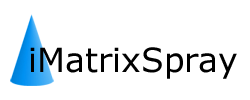home › Forums › iMatrixSpray Software › Network (WLAN and LAN)
Tagged: network wlan lan wired
- This topic has 2 replies, 2 voices, and was last updated 8 years, 7 months ago by
Anonymous.
-
AuthorPosts
-
September 2, 2015 at 10:00 am #276
Anonymous
InactiveDear all,
We are writing to you from the University of Milano-Bicocca, Monza, Italy.
We have very recently received and happily tested the iMatrixSpray in our lab, and encountered a few issues.The iMatrixSpray comes with a WLAN USB-key that allows to access to the instrument via wireless, as if the device was a normal WiFi. Then the instrument is accessible via web browser as if it is a normal webpage. From here we were able to successfully control the instrument and run a few tests.
Since the WLAN connection resulted unreliable over long periods of time, dropping the communication and becoming unresponsive unless the device is restarted, we were looking for a more stable wired connection, via LAN.
The problem with a wired connection is that the iMatrixSpray is designed to use the DHCP assignation of its IP address. Since our university is under a private network, it does not use the DHCP assignation of the IP addresses, but rather a static IP, with further parameters to be set properly (such as DNS servers, gateway, …).
Therefore we kindly ask if there is a way to manually set up how the instrument connects to the LAN network.
Thanks a lot in advance for the help.
September 2, 2015 at 11:02 am #277Markus Stoeckli
KeymasterThe internal server is a raspberry pi board running Linux. To change the network setting, you need to have command line access to the board using the SSH protocol. For Windows systems, there is a software named “PuTTY” from greenend.org.uk which works well for this task.
Once downloaded, you don’t have to install anything, just execute PuTTY. Type 10.10.10.10 as Host Name (if connected by WLAN) and click the Open button. Ignore the key warning showing up the first time and press Yes. Use pi as user and raspberry as password. When successful, you’ll see the prompt pi@raspberrypi ~ $.
Now type
sudo nano /etc/network/interfaces
Replace
iface eth0 inet dhcp
with something like this (dependent on your network)iface eth0 inet static address 192.168.0.200 netmask 255.255.255.0 gateway 192.168.0.1Save the file (WriteOut and Exit). Reboot. Done.
September 2, 2015 at 1:48 pm #278Anonymous
InactiveThanks a lot, it worked like a charm!
Now we are able to access to the instrument via LAN, which should constitute a more reliable connection.The link you provided for downloading PuTTY is broken, this should be the correct link:
http://www.chiark.greenend.org.uk/~sgtatham/putty/download.html
However, using a Linux Remote Desktop Client lets you achieve the same goals easily.
Thanks again for the huge help, we appreciate it.
Our kindest regards.
-
AuthorPosts
- You must be logged in to reply to this topic.